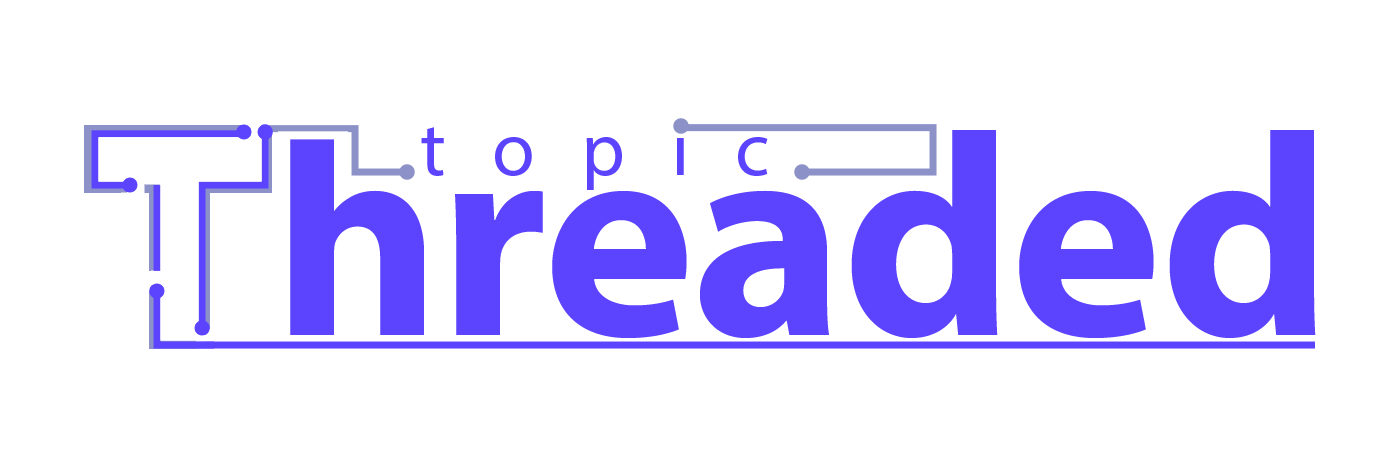Discover the Future of Artificial Intelligence & Smart Digital Tools
About ThreadedTopic
ThreadedTopic has been growing and adapting since its early days — always focused on connecting people with innovation and knowledge. With our latest updates, we’ve introduced new platforms dedicated to artificial intelligence.
Today, you can explore AI Tools through our curated AI tools directory, or dive into insights and discoveries shared on our artificial intelligence blog.
Our goal is simple — to make complex AI technologies easier to understand and accessible for everyone.
Whether you’re an enthusiast, developer, or professional exploring the AI hub we’re building, ThreadedTopic is here to guide you through the evolving world of intelligent technology.
Dive Into the AI Blog
From ChatGPT updates to the latest in AI creativity, our AI Blog delivers news, tutorials, and trends shaping the future of intelligent technology.
Discover the Best AI Tools
Find, compare, and explore cutting-edge AI tools for content creation, productivity, image generation, and more — all in one place.
Why Choose ThreadedTopic
Curated AI Tools
Handpicked tools for quality and innovation
Expert Insights
In-depth AI analysis and practical guides
Global Reach
Connecting AI enthusiasts worldwide
Trust & Transparency
Your data and knowledge, protected
Stay Updated with AI Insights
Get the latest updates from the world of Artificial Intelligence — news, tools, and trends — straight to your inbox.